Canvas 画布
The Canvas is the area that all UI elements should be inside. The Canvas is a Game Object with a Canvas component on it, and all UI elements must be children of such a Canvas.
所有的UI元素都应该包含在画布里。canvas实际上是一个有canvas组件的Game Object(游戏对象),所有的UI组件必须是这个canvas的子对象。
Creating a new UI element, such as an Image using the menu GameObject > UI > Image, automatically creates a Canvas, if there isn’t already a Canvas in the scene. The UI element is created as a child to this Canvas.
创建一个新的UI元素,例如从菜单“ GameObject > UI > Image”创建一个image,如果当前场景中不存在一个canvas,则会自动的创建一个canvas。该UI元素会作为子对象创建在这个画布里。
The Canvas area is shown as a rectangle in the Scene View. This makes it easy to position UI elements without needing to have the Game View visible at all times.
在场景视图中canvas区域显示为一个矩形。这样就不需要一直看着Game视图,可以在Scene窗口里便捷的定位UI元素。
Draw order of elements 元素的绘制顺序
UI elements in the Canvas are drawn in the same order they appear in the Hierarchy. The first child is drawn first, the second child next, and so on. If two UI elements overlap, the later one will appear on top of the earlier one.
Canvas中的UI 元素以它们在Hierarchy模块中出现的相同顺序进行绘制。第一个子对象会第一个绘制,接下来是第二个子对象,以此类推。如果两个UI元素重叠,则晚一些绘制的会出现在早先绘制的上面
To change which element appear on top of other elements, simply reorder the elements in the Hierarchy by dragging them. The order can also be controlled from scripting by using these methods on the Transform component: SetAsFirstSibling, SetAsLastSibling, and SetSiblingIndex.
哪个元素需要显示在其他的元素之上,只要简单地去拖动元素即可重新排列他们在Hierarchy中的顺序。顺序也可以使用代码控制,通过调用Transform组件中的这些方法:SetAsFirstSibling,SetAsLastSibling,和 SetSiblingIndex。
Render Modes 渲染模式
The Canvas has a Render Mode setting which can be used to make it render in screen space or world space.
Canvas有一个渲染模式的设置,用来决定它以屏幕空间渲染还是世界空间渲染。
Screen Space - Overlay 屏幕空间 - 覆盖
This render mode places UI elements on the screen rendered on top of the scene. If the screen is resized or changes resolution, the Canvas will automatically change size to match this.
这种渲染模式会将UI元素渲染在场景前端来显示在屏幕上。如果屏幕更改了大小或者改变了分辨率,Canvas将自动更改尺寸去适配它。
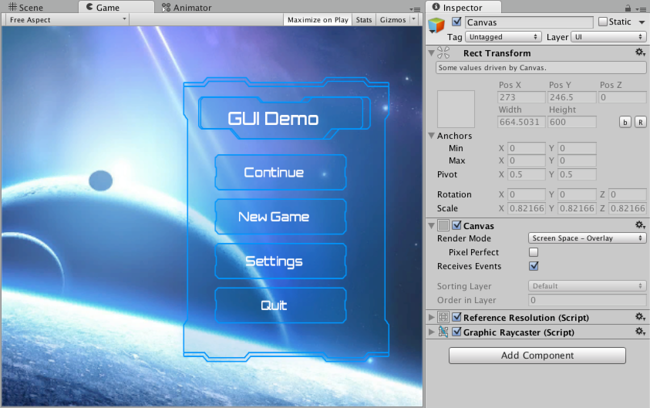
UI in screen space overlay canvas
Screen Space - Camera 屏幕空间 - 摄像机
This is similar to Screen Space - Overlay, but in this render mode, the Canvas is placed a given distance in front of a specified Camera. The UI elements are rendered by this camera, which means that the Camera settings affect the appearance of the UI. If the Camera is set to Perspective, the UI elements will be rendered with perspective, and the amount of perspective distortion can be controlled by the Camera Field of View. If the screen is resized or changes resolution, or the camera frustrum changes, the Canvas will automatically change size to match as well.
这种模式和"Screen Space - Overlay"模式差不多,但在这种渲染模式中,Canvas以一个指定的距离放置在=一个特殊摄像机的前面。由这个摄像机来渲染UI元素,这就意味着这个摄像机的设置将会影响UI的显示。如果相机被设置为透视相机,那么UI元素则以透视的方法渲染,且透视变形的程度可以通过改变相机的视线范围来控制。如果屏幕大小变化或者改变了分辨率,或者改变了相机的锥形视线范围,Canvas也会自动改变大小来适配。
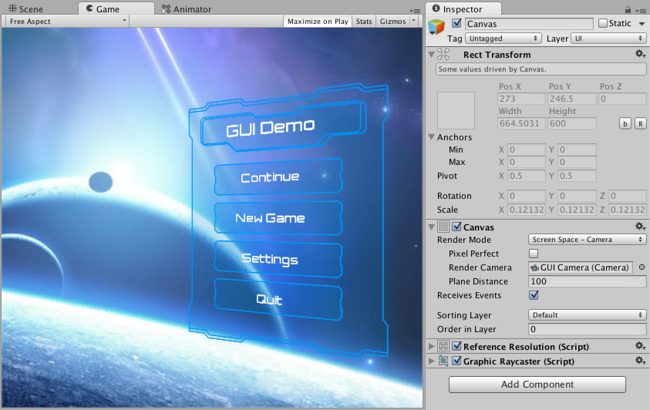
UI in screen space camera canvas
World Space 世界空间
In this render mode, the Canvas will behave as any other object in the scene. The size of the Canvas can be set manually using its Rect Transform, and UI elements will render in front of or behind other objects in the scene based on 3D placement. This is useful for UIs that are meant to be a part of the world. This is also known as a “diegetic interface”.
在这个渲染模式下,Canvas的表现形式和场景里其他的游戏对象一样。Canvas大小可以手动的使用Rect Transform去调节,基于3D位置UI元素将渲染在场景中其他对象的前面或后面。这就相当于UI是游戏世界有用的一部分。例如“剧情界面”。
