GUI Style (IMGUI System)
GUI Styles are a collection of custom attributes for use with UnityGUI. A single GUI Style defines the appearance of a single UnityGUI Control.
GUI 样式 (GUI Style) 是一组自定义属性,用于 UnityGUI。一个 GUI 样式 (GUI Style) 定义了一个 UnityGUI 控件的外观。
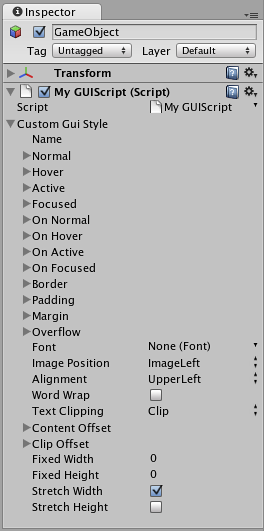
A GUI Style in the Inspector
If you want to add style to more than one control, use a GUI Skin instead of a GUI Style. For more information about UnityGUI, please read the GUI Scripting Guide.
如需向一个以上的控件添加样式,请使用 GUI 皮肤 代替 GUI 样式 (GUI Style)。有关 UnityGUI 的更多信息,请参阅 GUI 脚本指南。
Please Note: This page refers to part of the IMGUI system, which is a scripting-only UI system. Unity has a full GameObject-based UI system which you may prefer to use. It allows you to design and edit user interface elements as visible objects in the scene view. See the UI System Manual for more information.
Properties
| Property: | Function: |
|---|---|
| Name | The text string that can be used to refer to this specific Style |
| Name | 用于指代特定样式的文本字符串 |
| Normal | Background image & Text Color of the Control in default state |
| Normal | 默认状态下控件的背景图像和文本颜色 |
| Hover | Background image & Text Color when the mouse is positioned over the Control |
| Hover | 鼠标停留在控件上时的背景图像和文本颜色 |
| Active | Background image & Text Color when the mouse is actively clicking the Control |
| Active | 鼠标主动点击控件时的背景图像和文本颜色 |
| Focused | Background image & Text Color when the Control has keyboard focus |
| Focused | 控件拥有键盘焦点时的背景图像和文本颜色 |
| On Normal | Background image & Text Color of the Control in enabled state |
| On Normal | 启用状态下控件的背景图像和文本颜色 |
| On Hover | Background image & Text Color when the mouse is positioned over the enabled Control |
| On Hover | Background image & Text Color when the mouse is positioned over the enabled Control |
| On Active | Properties when the mouse is actively clicking the enabled Control |
| On Active | Properties when the mouse is actively clicking the enabled Control |
| On Focused | Background image & Text Color when the enabled Control has keyboard focus |
| On Focused | Background image & Text Color when the enabled Control has keyboard focus |
| Border | Number of pixels on each side of the Background image that are not affected by the scale of the Control’ shape |
| Border | Number of pixels on each side of the Background image that are not affected by the scale of the Control’ shape |
| Padding | Space in pixels from each edge of the Control to the start of its contents. |
| Padding | Space in pixels from each edge of the Control to the start of its contents. |
| Margin | The margins between elements rendered in this style and any other GUI Controls. |
| Margin | The margins between elements rendered in this style and any other GUI Controls. |
| Overflow | Extra space to be added to the background image. |
| Overflow | Extra space to be added to the background image. |
| Font | The Font used for all text in this style |
| Font | The Font used for all text in this style |
| Image Position | The way the background image and text are combined. |
| Image Position | The way the background image and text are combined. |
| Alignment | Standard text alignment options. |
| Alignment | Standard text alignment options. |
| Word Wrap | If enabled, text that reaches the boundaries of the Control will wrap around to the next line |
| Word Wrap | If enabled, text that reaches the boundaries of the Control will wrap around to the next line |
| Text Clipping | If Word Wrap is enabled, choose how to handle text that exceeds the boundaries of the Control |
| Text Clipping | If Word Wrap is enabled, choose how to handle text that exceeds the boundaries of the Control |
| Overflow | Any text that exceeds the Control boundaries will continue beyond the boundaries |
| Overflow | Any text that exceeds the Control boundaries will continue beyond the boundaries |
| Clip | Any text that exceeds the Control boundaries will be hidden |
| Clip | Any text that exceeds the Control boundaries will be hidden |
| Content Offset | Number of pixels along X and Y axes that the Content will be displaced in addition to all other properties |
| Content Offset | Number of pixels along X and Y axes that the Content will be displaced in addition to all other properties |
| X | Left/Right Offset |
| X | Left/Right Offset |
| Y | Up/Down Offset |
| Y | Up/Down Offset |
| Fixed Width | Number of pixels for the width of the Control, which will override any provided Rect() value |
| Fixed Height | Number of pixels for the height of the Control, which will override any provided Rect() value |
| Stretch Width | If enabled, Controls using this style can be stretched horizontally for a better layout. |
| Stretch Height | If enabled, Controls using this style can be stretched vertically for a better layout. |
Details
GUIStyles are declared from scripts and modified on a per-instance basis. If you want to use a single or few Controls with a custom Style, you can declare this custom Style in the script and provide the Style as an argument of the Control function. This will make these Controls appear with the Style that you define.
GUIStyles 通过脚本声明,并在每个实例的基础上进行修改。如果想要使用一个或少量自定义样式的控件,您可以在脚本中声明该自定义样式,然后提供 该样式作为控件功能参数。这样这些控件就会以您定义的样式显示。
First, you must declare a GUI Style from within a script.
首先,必须在脚本中声明一个 GUI 样式 (GUI Style)。
/* Declare a GUI Style */
var customGuiStyle : GUIStyle;
...
When you attach this script to a GameObject, you will see the custom Style available to modify in the Inspector.
当该脚本附加到游戏对象时,您会发现在检视器 (Inspector) 中可修改自定义样式。

A Style declared in a script can be modified in each instance of the script
Now, when you want to tell a particular Control to use this Style, you provide the name of the Style as the last argument in the Control function.
现在,当您想让特定控件使用该样式时,只需提供 该样式的名称作为该控件功能的最后一个参数。
...
function OnGUI () {
// Provide the name of the Style as the final argument to use it
GUILayout.Button ("I am a custom-styled Button", customGuiStyle);
// If you do not want to apply the Style, do not provide the name
GUILayout.Button ("I am a normal UnityGUI Button without custom style");
}

Two Buttons, one with Style, as created by the code example
For more information about using UnityGUI, please read the GUI Scripting Guide.
有关使用 UnityGUI 的更多信息,请参阅 GUI 脚本指南。